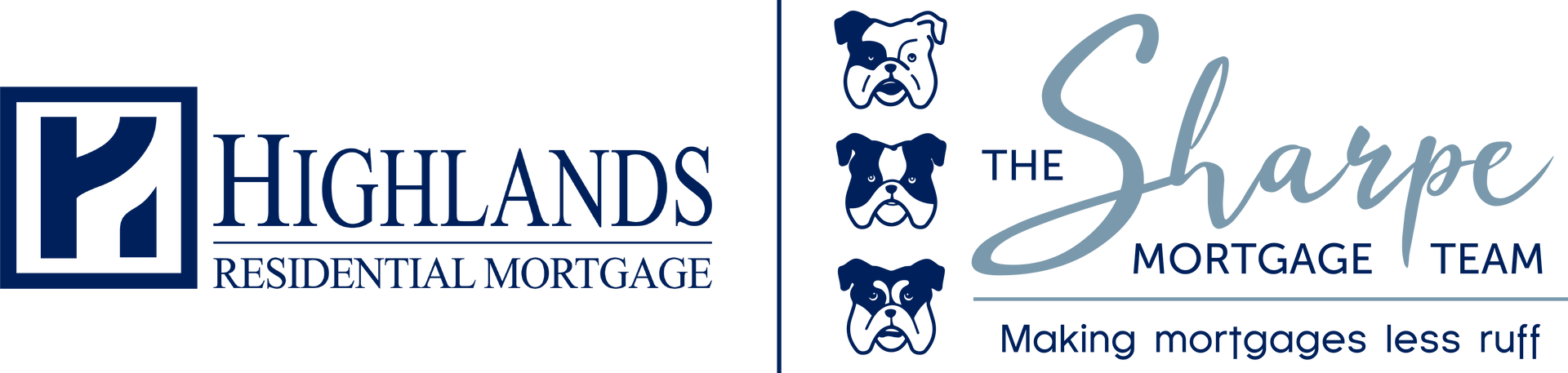Instagram is a mobile photo-sharing app and social network. It is photo- and video-centric, so users can edit and post images and short videos, record Instagram stories, and go live with video. Instagram is becoming an extremely popular social media platform for the real estate industry as it allows agents to share photos of listings, home design trends, closings and more!
Why should you create a business account?
Instagram business accounts allow you to obtain insights about your stories, posts and followers. In addition, you have the ability to add specific information about your company such as location and contact information.
For more information, visit the Instagram for Business webpage and take a look at this how-to video.
Getting Started
Step 1: Download and Launch the App
Instagram is strongly app-based – so pull out your smartphone. It is available for both apple and android phones. Once the app is installed, tap the app icon to open it.
Step 2: Create Your Account
Tap “Sign Up” and then enter your email address (use your individual work email address, not a team email) and then tap “Next.” If you decide to link your Instagram for Business account with your Facebook Business account, make sure that it links to your business page and not your personal Facebook page.
Step 3: Choose a Recognizable Username
On the next screen, you will be asked to create a username and password as well as select your profile image. These two things help to secure your brand and make it easy for people to find and follow you.
Step 4: Picking the Right Profile Picture
On that same screen, tap on the “Photo” button. Be sure to select the most recognizable logo/image associated with your brand. Do not import from Facebook.
Step 5: Profile Basics
Next, you will be asked to enter your full name and phone number. If your business has a name, use it here; but if you’re the face of the business, use your own name. Add the phone number that most of your clients have.
Step 6: Find People to Follow
Wait to do this step. It is best to have a photo or two posted before you start following anyone. Tap “Skip.”
Step 7: Get Your Bearings
The home screen is the first screen you will see. Once you follow people, their photos will show up here.
Quick Tour (left to right):
- Home: See the latest photos from people you follow
- Search: Look up people, places, things, hashtags
- Camera: Tap to start sharing
- Notifications: See the most recent people to follow your account and favorite your photos
- Profile: Your full account, everything you have posted, and access to the settings menu
Step 8: Complete Your Profile
Tap on the profile icon and then tap on the “Edit your profile” button at the top of the page. Be sure to fill out the website and bio fields. In the bio, you are limited by character count. Include what you do, your location, and something interesting about your business.
Step 9: Post Something
It is a good idea to have a several photos posted to your account before you start to follow people. Make sure that you caption the photo and always hashtag.
Step 10: Follow People and Engage!
Now that you have posted some content, it is time to start following people so that they start following you back. You can go to your profile page or go to the options page (gear in the upper right corner). There are two options: Find Facebook Friends and Find Contacts. Tap either, and Instagram will connect to them. You can choose whom you want to follow.